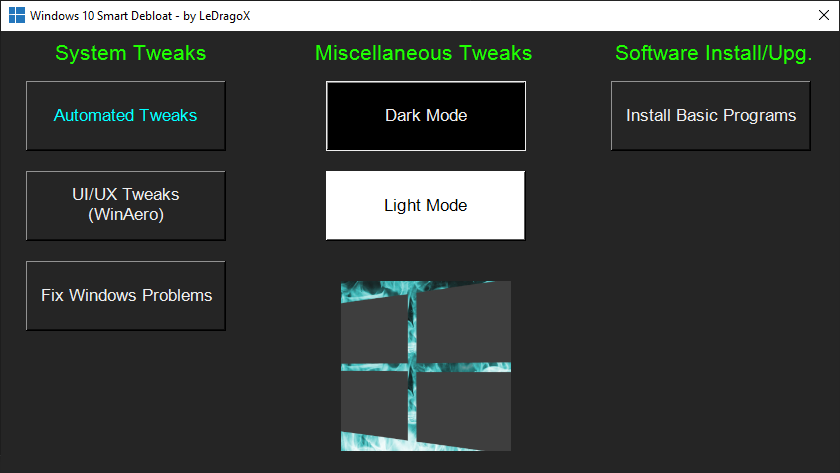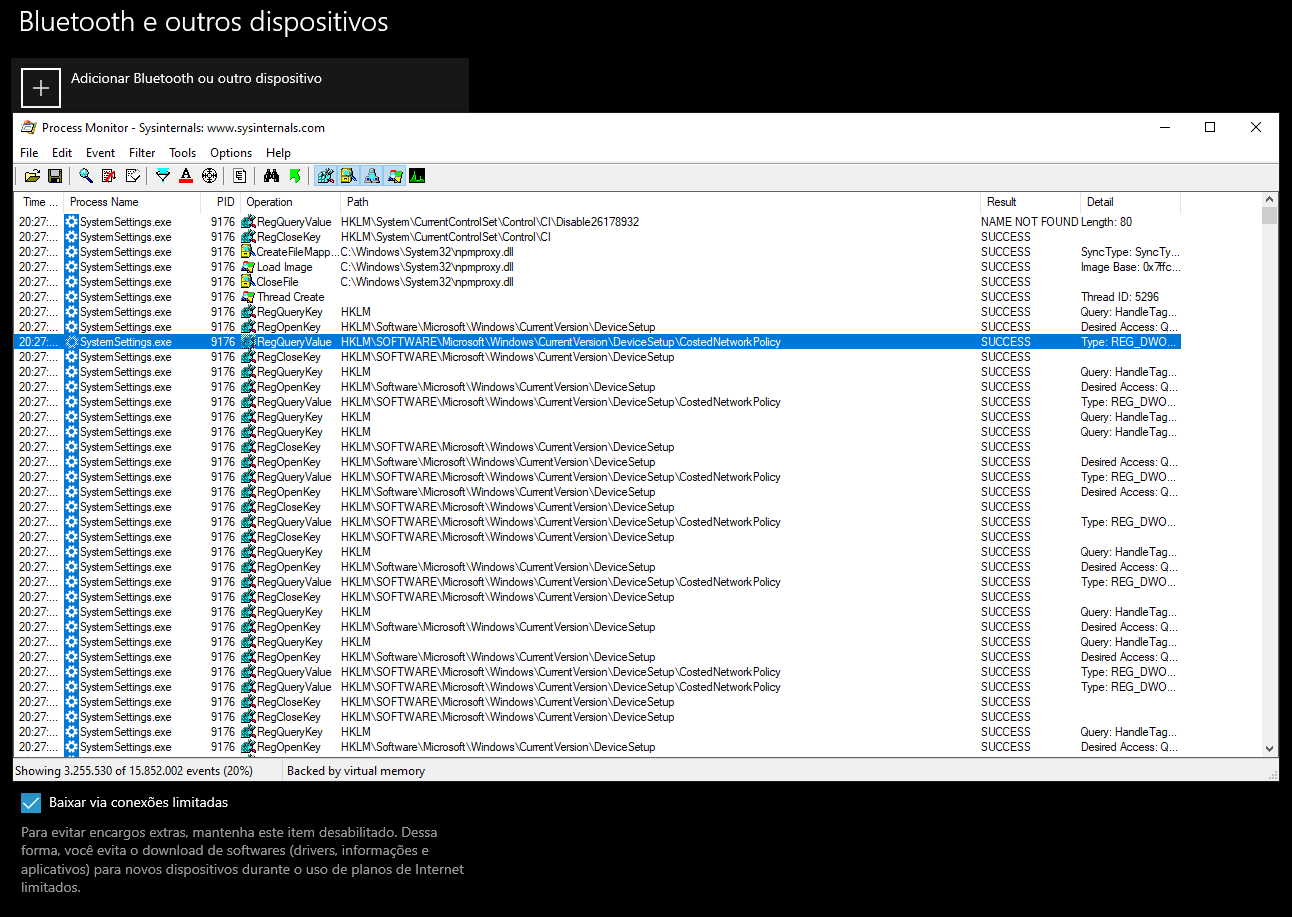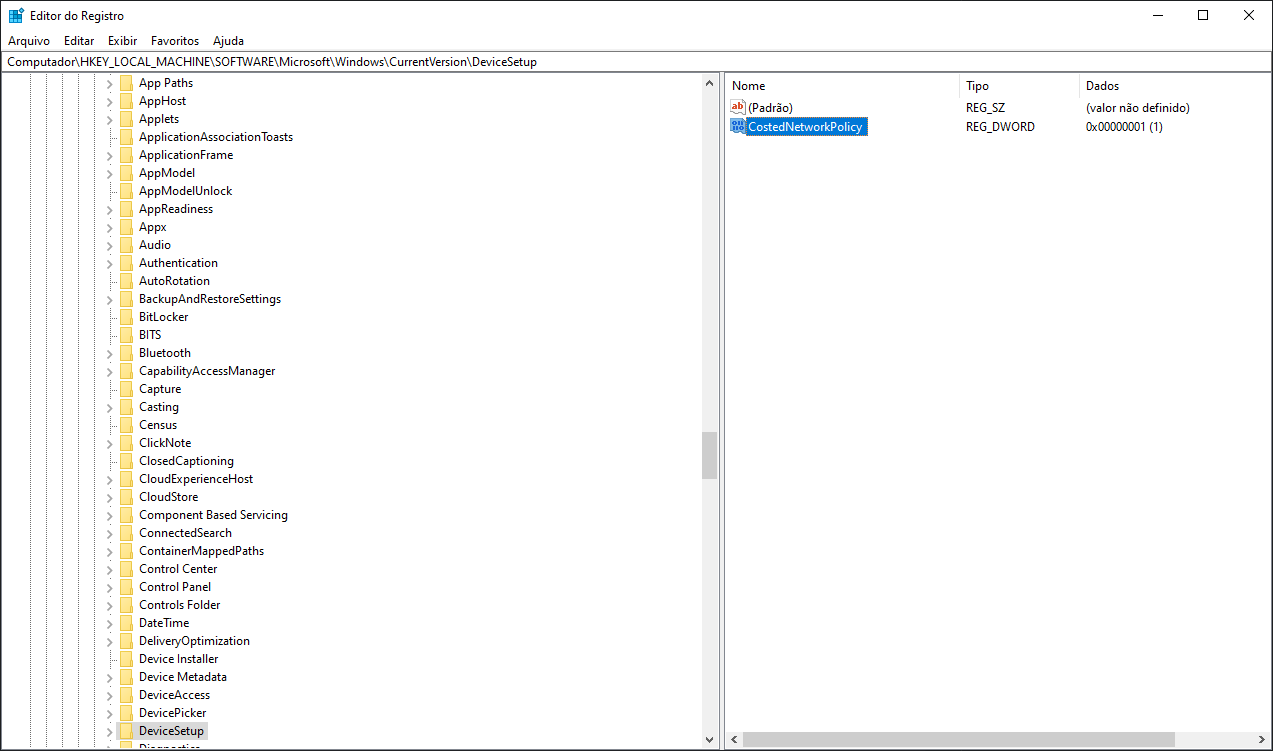|
|
2 weeks ago | |
|---|---|---|
| lib | 2 weeks ago | |
| scripts | 2 weeks ago | |
| utils | 2 weeks ago | |
| LICENSE | 2 weeks ago | |
| OpenPowershellHere.cmd | 2 weeks ago | |
| README.md | 2 weeks ago | |
| Win10Script.ps1 | 2 weeks ago | |
| Win10ScriptGUI.ps1 | 2 weeks ago | |
README.md
 Win10 Smart Debloat
Win10 Smart Debloat
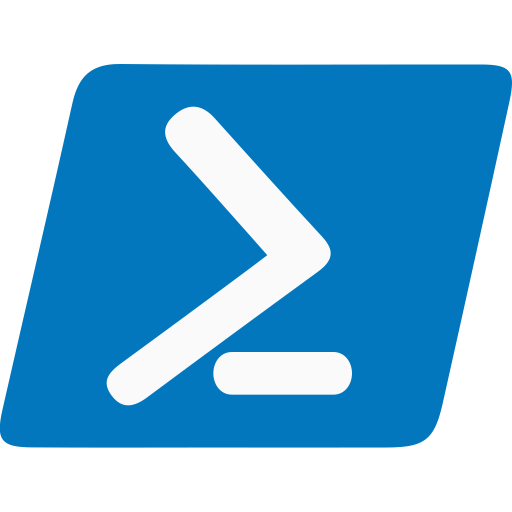
Adapted from W4RH4WK's Project
Download Latest Version
Code located in the master branch is always considered under development,
but you'll probably want the most recent version anyway.
| Download | Should work on | Build | Editions | Script version |
|---|---|---|---|---|
| Download [Zip] | 20H2 and Older | 19042.xxx | Home/Pro/Enterprise | Always Latest |
Resume
This project is a modified version of another project that was made for Debloat and Tweak Windows 10 for better performance and less issues.
Roll-Back
There is a undo (if works), because i did a restoration point script before doing everything.
Use on a fresh windows install to note the differences, and if something breaks,
you can rely on a pre-made restoration point and the repair-windows.ps1 file.
Usage Requirements
The Script-Win10.ps1 do not make everything automatically, follow these steps.
- Open
OpenPowershellHere.cmd(For beginners) or the Powershell as admin on its folder. - Enable execution of PowerShell scripts and Unblock PowerShell scripts and modules within this directory.
Easy way (Prepare and Run once):
CLI (With Output working)
- Copy and Paste this entire line below on Powershell:
Set-ExecutionPolicy Unrestricted -Scope CurrentUser -Force; ls -Recurse *.ps*1 | Unblock-File; .\"Win10Script.ps1"
GUI ( WIP, Without Output working )
- Copy and Paste this entire line below on Powershell:
Set-ExecutionPolicy Unrestricted -Scope CurrentUser -Force; ls -Recurse *.ps*1 | Unblock-File; .\"Win10ScriptGUI.ps1"
Scripts can be run individually, pick what you need.
GUI Script Features
- Run every Automated Tweaks scripts; (without interaction)
- Run WinAero Tweaker to apply my profile and other "Manual" softwares; (
manual-debloat-softwares.ps1) - [Optional] Try to Completely fix the Windows worst problems via Command Line; (
backup-system.ps1) and (repair-windows.ps1) - Apply Dark Mode or Light Mode exclusively from GUI; (Dark and Light)
- Install Chocolatey and install Basic Softwares from my selection. (
choco-sw-installer.ps1See Doc here: Chocolatey-Softwares.md)
Script Features
- Import all necessary Modules before Executing everything; (lib folder)
- Make a Restore Point and Backup the Hosts file; (
backup-system.ps1) - Run WinAero Tweaker for Extra UI Customization and tell how to import my Profile; (
manual-debloat-softwares.ps1) - Download OOShutUp10 and import my Configuration file; (
all-in-one-tweaks.ps1) - Download AdwCleaner and Run the latest version of for Virus/Adware scan;
- Disable Telemetry from Scheduled Tasks and Optimize it;
- Re-Enable useful Services & Disable the Heavy ones;
- Disable Telemetry and Data Collection via Registry;
- Help improve the Security of Windows by a little;
- Apply my UI Personalization tweaks via Registry;
- Remove Bloatware Apps that comes with Windows 10, except from my choice;
- Enable Optional Features especially for Gaming/Work (including WSL 2);
- [Default] Fix more Privacy problems via Registry and Commands; (
fix-privacy-settings.ps1) - Optimize the Default Windows UI to look more Clean, and fixes the Mouse; (
optimize-user-interface.ps1) - [Default] Remove OneDrive completely from the System, re-install is possible via Win Store; (
remove-onedrive.ps1) - [Optional] Try to Completely fix the Windows worst problems via Command Line; (
repair-windows.ps1) - In the End it Locks Script's Usage Permission. (
Win10Script.ps1)
*Default: That means i didn't Modified the File.
*Optional: Means that you decide what to do.
Known Issues
- Start menu Search (
WSearchindexing service will be disabled) - ~Sysprep will hang~ ...? (Don't know what's that)
- ~Xbox Wireless Adapter~ (Fixed by not disabling the
XboxGipSvcservice) - Issues with Skype (
Microsoft.SkypeAppapp will be uninstalled) - Fingerprint Reader / Facial Detection not Working (
WbioSrvcservice will be disabled)
Contribute
I would be happy to extend the collection of scripts. Just open an issue or send me a pull request. (Yes, if its useful, you can).
Thanks To
- W4RH4WK (For his project ^^)
- Sergey Tkachenko (WinAero Tweaker Dev.)
- O&O Software GmbH (ShutUp10 Dev. Company)
- MalwareBytes (AdwCleaner Dev. Company)
- 10se1ucgo
- Plumebit
- aramboi
- maci0
- narutards
- tumpio
Who inspired me to improve more:
-
Special thanks to the LowSpecGamer, he is the reason i've updated this script.
-
ChrisTitusTech - gave me more confidence to mess with PowerShell after this video
-
Daniel Persson - by this video
Interactivity
The scripts are designed to run With/Without (GUI/CLI) any user interaction. Modify them beforehand. If you want a more interactive approach check out:
- DisableWinTracking from 10se1ucgo.
- Windows10Debloater from Sycnex.
- win10script from ChrisTitusTech.
How did i find specific Tweaks?
How To (Advanced Users)
By using SysInternal Suite Procmon(64).exe
i could track the SystemSettings.exe by filtering it per Process Name, then Clearing the list (Ctrl + X)
(But make sure it is Capturing the Events (Ctrl + E)) and finally, applying an option of the Windows Configurations
and searching the Registry Key inside Procmon(64).exe.
After finding the right register Key, you just need to Right-Click and select Jump To... (Ctrl + J) to get on its directory.
License
MIT License
Copyright (c) 2021 Plínio Larrubia
Permission is hereby granted, free of charge, to any person obtaining a copy
of this software and associated documentation files (the "Software"), to deal
in the Software without restriction, including without limitation the rights
to use, copy, modify, merge, publish, distribute, sublicense, and/or sell
copies of the Software, and to permit persons to whom the Software is
furnished to do so, subject to the following conditions:
The above copyright notice and this permission notice shall be included in all
copies or substantial portions of the Software.
THE SOFTWARE IS PROVIDED "AS IS", WITHOUT WARRANTY OF ANY KIND, EXPRESS OR
IMPLIED, INCLUDING BUT NOT LIMITED TO THE WARRANTIES OF MERCHANTABILITY,
FITNESS FOR A PARTICULAR PURPOSE AND NONINFRINGEMENT. IN NO EVENT SHALL THE
AUTHORS OR COPYRIGHT HOLDERS BE LIABLE FOR ANY CLAIM, DAMAGES OR OTHER
LIABILITY, WHETHER IN AN ACTION OF CONTRACT, TORT OR OTHERWISE, ARISING FROM,
OUT OF OR IN CONNECTION WITH THE SOFTWARE OR THE USE OR OTHER DEALINGS IN THE
SOFTWARE.