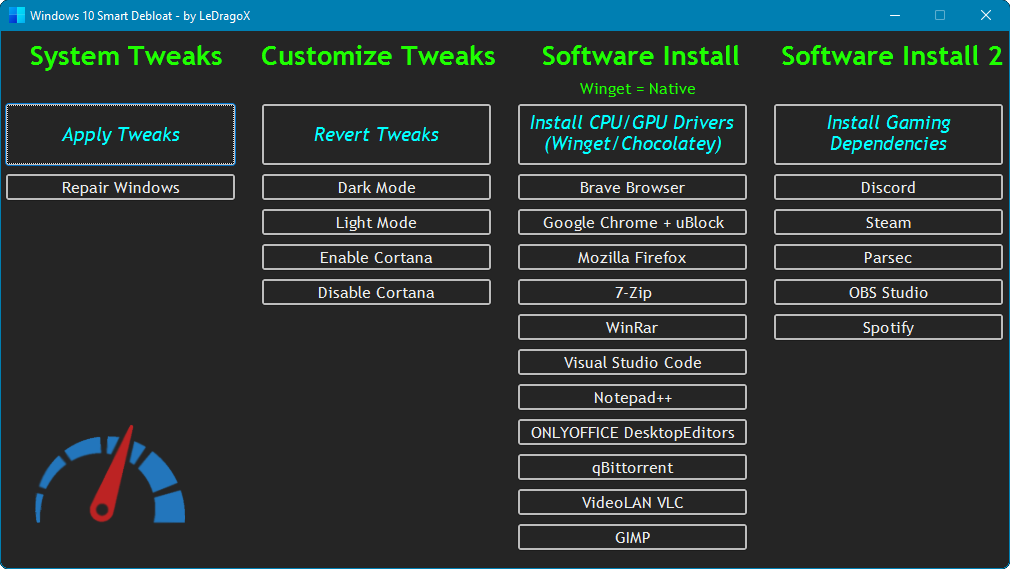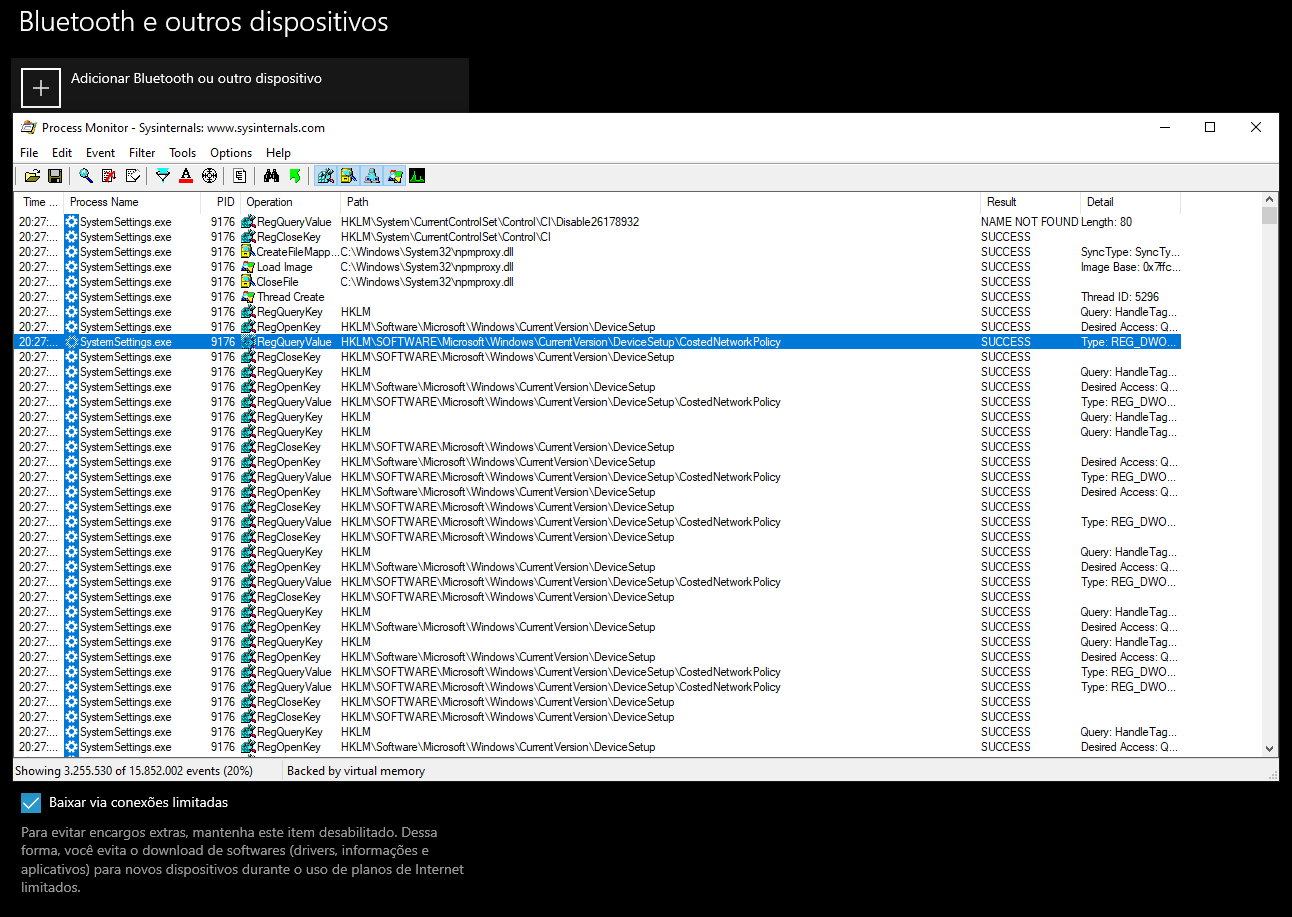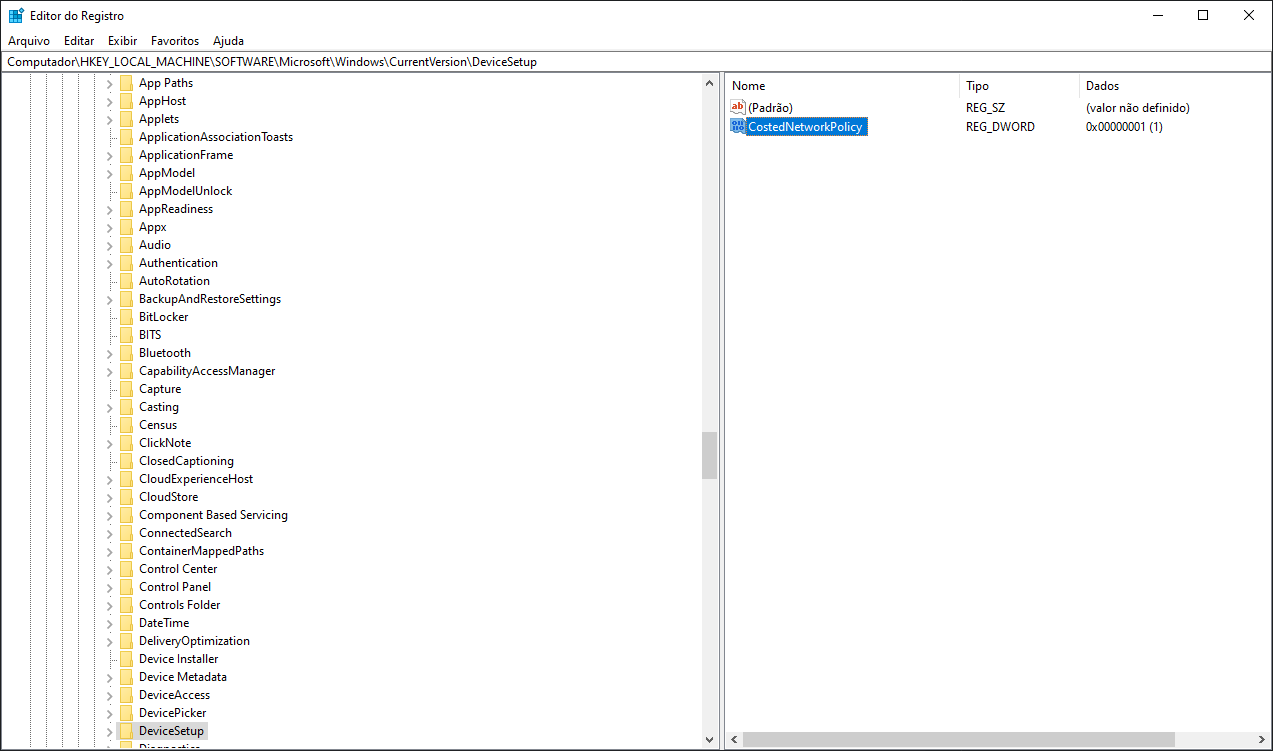- Add remaining solutions, except for Sysprep |
2 weeks ago | |
|---|---|---|
| .github/ISSUE_TEMPLATE | 2 weeks ago | |
| src | 2 weeks ago | |
| .gitignore | 2 weeks ago | |
| LICENSE | 2 weeks ago | |
| OpenPowershellHere.cmd | 2 weeks ago | |
| README.md | 2 weeks ago | |
| Win10Script.ps1 | 2 weeks ago | |
| Win10ScriptGUI.ps1 | 2 weeks ago | |
README.md
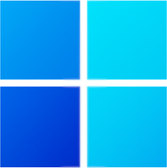 Win10 Smart Debloat
Win10 Smart Debloat

Adapted from W4RH4WK's Project
🚀 Download Latest Version
Code located in the main branch is always considered under development,
but you'll probably want the most recent version anyway.
| Download | Version Supported | Build | Editions | Powershell version |
|---|---|---|---|---|
🚀 Download [Zip] |
21H2 and Older | 22000 | Home/Pro |
📄 Resume
This is an adapted version from another project. These scripts will Customize, Debloat and Improve Security/Performance on Windows 10/+.
⚠️ Disclaimer: If something breaks, it's under your responsibility.
🔄️ Roll-Back
There is a undo (if works), because i did a restoration point script before doing everything.
Use on a fresh windows install to note the differences, and if something breaks,
you can rely on a pre-made restoration point and the repair-windows.ps1 file.
❗ Usage Requirements
The Script-Win10.ps1 do not make everything automatically, follow these steps.
- Open
OpenPowershellHere.cmd(For beginners) or the Powershell as admin on its folder. - Enable execution of PowerShell scripts and Unblock PowerShell scripts and modules within this directory.
GUI Version
- Copy and Paste this entire line below on Powershell:
Set-ExecutionPolicy Unrestricted -Scope CurrentUser -Force; ls -Recurse *.ps*1 | Unblock-File; .\"Win10ScriptGUI.ps1"
The Apply Tweaks button is the main one.
CLI Version (Advice - If you want FULL Output to be displayed on the console, use this version)
- Copy and Paste this entire line below on Powershell:
Set-ExecutionPolicy Unrestricted -Scope CurrentUser -Force; ls -Recurse *.ps*1 | Unblock-File; .\"Win10Script.ps1"
Scripts can be run individually, pick what you need.
✅ GUI Script Features
Click to expand
Apply Tweaks: Run every 'non-interactive' Tweak scripts;Repair Windows: Try to Completely fix the Windows worst problems via Command Line; (backup-system.ps1andrepair-windows.ps1)Revert Tweaks: Re-apply some tweaks and revert all possible ones, covering the Scheduled Tasks, Services, Privacy and Performance and Personal Optimizations tweaks;Dark Mode & Light Mode: Apply Dark Mode or Light Mode exclusively from GUI;Enable Cortana & Disable Cortana: Let you choose whether the cortana is enabled or disabled;Install CPU/GPU Drivers (Winget/Chocolatey): Install CPU and GPU drivers. (install-drivers.ps1);Install Gaming Dependencies: Install all Gaming Dependencies required to play games. (install-gaming-dependencies.ps1);- Every software installation is explicitly showed;
☑️ Common Script Features
Click to expand
- Import all necessary Modules before Executing everything; (lib folder)
- Make a Restore Point and Backup the Hosts file; (
backup-system.ps1) - Download OOShutUp10 and import all Recommended settings; (
silent-debloat-softwares.ps1) - Download AdwCleaner and Run the latest version of for Virus/Adware scan;
- Disable Telemetry from Scheduled Tasks and Optimize it; (
optimize-scheduled-tasks.ps1) - Re-Enable useful Services & Disable the Heavy ones; (
optimize-services.ps1) - Remove Bloatware Apps that comes with Windows 10, except from my choice; (
remove-bloatware-apps.ps1) - Optimize Privacy and Performance settings disabling more telemetry stuff and changing GPOs; (
optimize-privacy-and-performance.ps1) - Apply General Personalization tweaks via Registry and Powershell commands; (
personal-optimizations.ps1) - Help improve the Security of Windows by a little; (
optimize-security.ps1) - Enable Optional Features especially for Gaming/Work (including WSL 2); (
enable-optional-features.ps1) - Remove OneDrive completely from the System, re-install is possible via Win Store; (
remove-onedrive.ps1) - Install Chocolatey/Winget by default; (
install-package-managers.ps1) - In the End it Locks Script's Usage Permission. (
Win10Script(GUI).ps1)
❌ Known Issues
- Start menu Search (
WSearchindexing service will be disabled) Xbox Wireless Adapter(Fixed by not disabling theXboxGipSvcservice)- Issues with Skype (
Microsoft.SkypeAppapp will be uninstalled) - Fingerprint Reader / Facial Detection not Working (
WbioSrvcservice will be disabled) - Bluestacks doesn't work with Hyper-V enabled
- Sysprep will hang (Not Tested)
Solutions
Click to expand
Open PowerShell as admin and copy paste:
Solution 1
Get-Service WSearch | Set-Service -StartupType Automatic -PassThru | Start-Service
Solution 2
Get-Service Xb* | Set-Service -StartupType Automatic -PassThru | Start-Service
Solution 3
# Winget required first
winget install --silent "Microsoft.Skype"
Solution 4
Get-Service WbioSrvc | Set-Service -StartupType Automatic -PassThru | Start-Service
Solution 5
Disable-WindowsOptionalFeature -Online -NoRestart -FeatureName "Microsoft-Hyper-V-All"
Disable-WindowsOptionalFeature -Online -NoRestart -FeatureName "HypervisorPlatform"
Disable-WindowsOptionalFeature -Online -NoRestart -FeatureName "VirtualMachinePlatform"
➕ Contribute
I would be happy to extend the collection of scripts. Just open an issue or send me a pull request. (Yes, if its useful, you can).
🤍 Credits
-
Special thanks to the LowSpecGamer, he is the reason i've adapted this script.
-
W4RH4WK (For his project ^^);
-
O&O Software GmbH (ShutUp10 Company);
-
MalwareBytes (AdwCleaner Company);
-
Adamx's channel - by this video;
-
Baboo's channel - by this video;
-
ChrisTitusTech - gave me more confidence to mess with PowerShell after this LIVE
-
Daniel Persson - by this video;
-
matthewjberger - by this script.
🏅 More Debloat Scripts (Community)
Click to expand
The scripts are designed to run With/Without (GUI/CLI) any user interaction. Modify them beforehand. If you want a more interactive approach check out:
- win10script from ChrisTitusTech (Recommended);
- Windows10Debloater from Sycnex;
- Windows 10 Sophia Script from farag2.
🔎 How did i find specific Tweaks?
Click to expand
How To (Advanced Users)
By using SysInternal Suite Procmon(64).exe
i could track the SystemSettings.exe by filtering it per Process Name, then Clearing the list (Ctrl + X)
(But make sure it is Capturing the Events (Ctrl + E)) and finally, applying an option of the Windows Configurations
and searching the Registry Key inside Procmon(64).exe.
After finding the right register Key, you just need to Right-Click and select Jump To... (Ctrl + J) to get on its directory.
📝 License
Check the License file here.