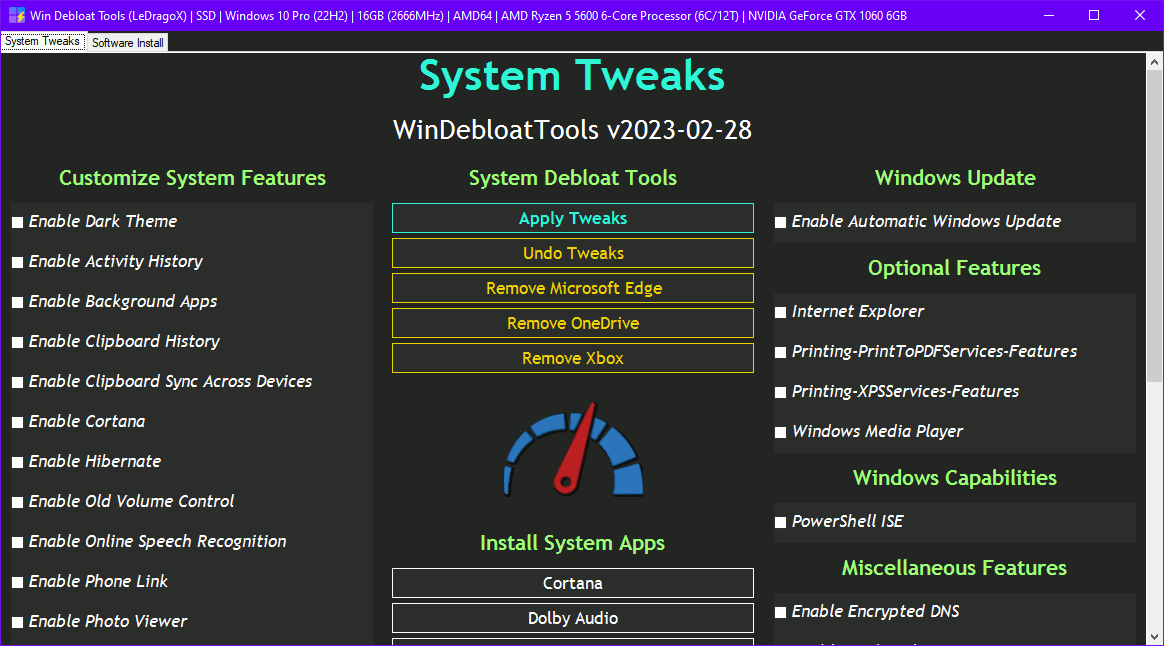* fix: console background color changing - Add new background colors which works greatly with Powershell and Windows Terminal * docs: update ISSUE_TEMPLATEs - Log folder location - change label to only Feature Request * Fix: Tab 1 Panel 2 app order * refactor: change script tmp folder to actually be on User Temp - Get the Script Temp folder using a new function * Delete remaining from old tmp\ folder * arch: rename all powershell scripts to match PS naming - Even if it isn't approved * chore: remove unused code - Install-HEVCSupport function which doesn't work anymore * arch: rename remaining scripts - Also fix an name warning from PSScriptAnalyzer - Remove Main() functions * style: change debloat script order - Remove useless code from Remove-CapabilitiesList * feat: remove old quick assist if the new one is already installed * feat: Install Quick Assist by GUI - Remove some console output which wasn't important * BREAKING CHANGE: Attempt to correctly rename the remaining files (part 1) * fix: Attempt to correctly rename the remaining files (part 2) * Change CONTRIBUTING to a less strict policy * Fix path not being found while downloading (#95) - This is not a complete fix * Fix adwcleaner not working (#95) - Organize imports (yes, again) * Fix adwcleaner not working (yikes!) (#95) * Don't set NVIDIA services to Manual anymore (#98) - Solves issues with GeForce Experience and Control Panel * Remove more Apps: (#102) - WhatsApp - Amazon Prime Video - TikTok - Facebook - Instagram Spotify will not be removed, as i don't want to :v * Remove useless files and code - The lib Grant-RegistryPermission isn't working at all - Removing all references from this handmade lib * Prefer using "legacy" Windows 10 context menu on Windows 11 - If you dislike it you can click twice on "Enable Legacy Context Menu" to restore the default - Less laggy * Stop triggering github actions everyday * Rename powershell-linter CI * Refactor Issue templates - Need less info - Fixed punctuation. * Logs should be divided monthly * Modify Windows Explorer Navigation Pane behaviors - Hide Duplicated Removable Devices - Disable Expand to folder on navigation pane (Seems to solve: Explorer opening as the primary window without any reason) * Making disable expand to folder on navigation pane irreversible - The default is already disabled * Load PSScheduledJob Module before using it's calls (#119) * Add DELL bloatware to remove - Add Alienware apps, but keep them commented . . . I've been thinking about this for a long time... * Use less colors on terminal > This is not Cyberpunk 2077 - Change credits location * Enable Run Dialog History back (#102) - Press Win + R, then type something, you should see more stuff now. * Add Hyper-V to Optional Features (#102) * Add Windows Sandbox to Optional Features (#102) * Add new MS Edge Apps to Remove * Organize Bloatware list in each category - Add Dev Home to MSApps * Don't remove Dev Home yet, it can't be reinstalled * Winget and Chocolatey won't install while initializing the script (#110) - Every Winget/Chocolatey operation was moved to Software Install Tab. - To be able to install apps again, you need to install individually Winget and Chocolatey. - Also, you can Add or Remove Daily Upgrade for Winget and Chocolatey. - Chocolatey can now be Uninstalled! *(Be aware to uninstall everything before)* infra: Manage-Software and every code related to package managers were moved to /src/lib/package-managers/ * Update the message when a package manager was already found before enabling daily upgrade * Switch Xbox app order on list - Replace comments No code changes. * Update CONTRIBUTING - I thought i made this change before, sorry for the inconvenience. * Purge Cortana from reinstallable system apps. (#124) * When removing Microsoft Edge, keep EdgeWebView (#125) * Keep EdgeCore folder - Testing to Remove Edge but keep EdgeWebView working * Fix Remove-ItemVerified hardcode * Revert EdgeCore commit (#125) - Refactor what folders are removed (The Exclude param was broken) * Move the last package manager related file to /src/lib/package-managers/ * Allow WinDebloatTools to run asking for admin perms + + Run Windows Terminal or PowerShell depending on winget. - If script is in the wrong folder, it'll be able to detect and correct it. * Install Winget, Chocolatey and WSL on DEMAND (#110 #112) - If the user wants to install something, instead of going directly to an error, install the missing package manager. - The 1st time installing will prompt a bigger message (I don't know how this happened) * Fix PSScriptAnalyzer note. - The cmdlet 'Install-Software' returns an object of type 'System.Management.Automation.ScriptBlock' but this type is not declared in the OutputType attribute. * Add option to switch Mouse Acceleration (#102) * Add option to turn on/off Family Safety Features from Task Schedules (#104) * Improve Windows Search info (#112) - Use lib to disable/enable service for WSearch service - Isolate WSearch tweak on Services category * Fix Mouse Acceleration persistance after reboot (#102) - Changed Type to String. * Add Messenger app and Spotify (#102) - Spotify line was uncommented * Fix missing .URL file association :D (#113) - Took a long time to find out, I'm not doing this again - All .reg files should wait until finished - Add "None" type to Set-ItemPropertyVerified - Used to a specific case where REG_NONE was needed - Check if system is Windows 10, then only apply on it - Added other comment to Windows Photos App, because it's the same as Video Editor (2 apps in 1) - Create new reg file to bypass perms, solving the .url file disassociation - In Enable-LegacyContextMenu suppress the New-Item command output * Use -Encoding UTF8 parameter (#118?) * Load PSScheduledJob Module in Manage-DailyUpgradeJob (#119) - For some reason the import was missing again. * Disable Edge Tasks and Services after uninstalling (#123/#125) - Add a disclaimer to the message before Removing Edge - Fixed wildcard usage '*' in Set-ScheduledTaskState function |
2 weeks ago | |
|---|---|---|
| .github | 2 weeks ago | |
| src | 2 weeks ago | |
| .gitignore | 2 weeks ago | |
| CONTRIBUTING.md | 2 weeks ago | |
| LICENSE.txt | 2 weeks ago | |
| OpenTerminalHere.cmd | 2 weeks ago | |
| README.md | 2 weeks ago | |
| WinDebloatTools.ps1 | 2 weeks ago | |
README.md
These scripts will Customize, Debloat and Improve Privacy/Performance and System Responsiveness on Windows 10+.
This has a collection of scripts to tweak the system per category, using different functions to adjust the system settings and make Windows great again! You can also install your favorite softwares through the GUI with just one click after being selected.
Use on a fresh Windows install to notice the differences. Using an admin account is recommended to avoid any compatibility issues.
⚠️ DISCLAIMER: You're doing this at your own risk, I am not responsible for any data loss or damage that may occur. It's not guaranteed that every feature removed from the system can be easily restored.
🚀 Download Latest Version
Code located in the main branch is considered stable, the develop branch contains the most recent features.
| Branch to Download | Version(s) Supported | Edition(s) | PowerShell Version |
|---|---|---|---|
⬇️ Main(Stable) |
22H2 or Older | Home / Pro | |
⬇️ Develop(Newer) |
✨ Usage
To run a variant of the script, follow these steps:
- Extract the entire
.zipfile to another folder. - Run
OpenTerminalHere.cmd(try torun as adminif nothing happens at all). - Copy and Paste one of the lines below on your Terminal to unblock the scripts and execute it:
GUI Version
Set-ExecutionPolicy Unrestricted -Scope CurrentUser -Force; ls -Recurse *.ps*1 | Unblock-File; .\"WinDebloatTools.ps1"
CLI Version (Minimal, good for automation)
Set-ExecutionPolicy Unrestricted -Scope CurrentUser -Force; ls -Recurse *.ps*1 | Unblock-File; .\"WinDebloatTools.ps1" 'CLI'
Scripts can be run individually, pick what you need.
🔄️ Roll-Back
If something breaks you can rely on:
- If you want (almost) everything to it's original state, use the
Undo Tweaksbutton onWinDebloatTools.ps1. - A restoration point done by the script itself;
- The
Repair Windowsbutton onWinDebloatTools.ps1;
☑️ Common Script Features
Click to expand
This part is also valid to the Apply Tweaks button on the GUI.
- Import all necessary modules before executing everything;
- Logs both script runs on
C:\Users\<<USERNAME>>\AppData\Local\Temp\Win-DT-Logs; - Make a Restore Point and Backup the Hosts file;
- Download AdwCleaner and Run the latest version for Virus/Adware scan and from OOShutUp10 and import all Recommended settings from a file;
- Disable non-essential Telemetry from Scheduled Tasks and Optimize it;
- Disable heavy Services, but enable some on SSDs for optimum performance;
- Remove some of the legacy system components called "capabilities", except the most popular ones;
- Remove Bloatware UWP Apps that comes with Windows 10+, except from my choice;
- Optimize Privacy by disabling more telemetry parts and changing GPOs, all through changing registry keys;
- Optimize Performance by changing away from default settings that slowdowns the system, utilizing PowerShell commands and changing registries to disable features;
- Apply General Personalization tweaks via Registry and PowerShell commands;
- Help improve the Security of Windows while maintaining performance;
- Disable obsolete Windows optional features and enable some that might help;
✅ GUI Script Features
Click to expand
System Tweaks
Customize System Features (Can be found here)
Enable/Disable Dark Theme: Apply Dark Theme or Light Theme on Windows;Enable/Disable Activity History: Manages the Activity History setting;Enable/Disable Background Apps: Manages ALL the Background Apps settings;Enable/Disable Clipboard History: Manages the Clipboard History setting, that keeps a history from your clipboard pressingWindows + Vkey;Enable/Disable Clipboard Sync Across Devices: Manages the Clipboard Sync Across Devices setting, which allows to use the same clipboard for multiple devices (must be using a MS account);Enable/Disable Cortana: Manages the Cortana setting;Enable/Disable Hibernate: Manages the Hibernate setting;Enable/Disable Legacy Context Menu: Bring back the Windows 10 context menu from right-clicking or default on Windows 11;Enable/Disable Old Volume Control: Manages the Old Volume Control (Win 7/8.1) setting;Enable/Disable Online Speech Recognition: Manages the Online Speech Recognition setting, by pressing the keysWindows + Hyou can speak through your mic, then use it to type text using your voice;Enable/Disable Phone Link: Manages the Phone Link setting, which can link your Android/iPhone devices notifications to Windows;Enable/Disable Photo Viewer: Enables or Disables the old Photo Viewer (Win 7/8.1);Enable/Disable Search App for Unknown Ext.: When running a unknown extension file, be able to search through MS Store for an App that can open it.Enable/Disable Telemetry: Manages the Windows Telemetry Level setting;Enable/Disable WSearch Service: Manages the Windows Search Service setting;Enable/Disable Xbox Game Bar/DVR/Mode: Manages the Xbox Game Bar/DVR/Mode setting, that can open Game Bar anywhere, record clips from games and change Game Mode;
System Debloat Tools
Apply Tweaks: Run every Common Tweak scripts (Go To ☑️ Common Script Features section);Undo Tweaks: Re-apply some tweaks and Revert all possible ones, covering the,ShutUp10 settings,Scheduled Tasks,Services,Privacy and Performance,PersonalandOptional Featurestweaks, then try toReinstall Pre-Installed Apps;Remove Microsoft Edge: uninstalls Microsoft Edge, then remove the remaining files, Edge Web View files will remain untouched;Remove OneDrive: completely removes OneDrive from the System, re-install is possible via Win Store;Remove Xbox: wipe Xbox Apps, disable Services related to Xbox and GameBar/GameDVR;
Install System Apps (Can be found here)
This section contains options to restore the system apps, by downloading them from the MS Store (mostly) and doing Stock configurations (for some Apps).
Dolby Audio;Microsoft Edge;OneDrive;Paint + Paint 3D;Phone Link;Sound Recorder;Taskbar Widgets;Windows Media Player (UWP);Xbox: Re-enable Xbox related functionalities and reinstall the Xbox Apps available on MS Store.
Other Tools
This section contains tools to solve some Windows problems and get info about how much debloated the system is.
Randomize System Color: Changes the Windows color pallette to a random generated hex color;Reinstall Pre-Installed Apps: Rebloat Windows with all the Pre-Installed Apps;Repair Windows: Try to Completely fix the Windows worst problems via Command Line;Show Debloat Info: Make an overall check-up from disabled and enabled Windows Components (Compare before and after applying tweaks, it's a great difference);
Windows Update (Can be found here)
Enable/Disable Automatic Windows Update: Set Windows updates to automatic or manual;
Optional Features (Can be found here)
This section can manually adjust Optional Features from the system, working as a ON/OFF toggle.
Miscellaneous Features (Can be found here)
Enable/Disable Encrypted DNS: Sets the DNS Client Servers to Cloudflare's and Google's (ipv4 and ipv6), and enables DNS Over HTTPS on Windows 11.Enable/Disable God Mode: Manages the hidden Desktop folder called "God Mode";Enable/Disable Mouse Natural Scroll: Sets the mac-like mouse scrolling behavior, basically reverts mouse scroll direction;Enable/Disable Take Ownership menu: Enables or Disables the Take Ownership context menu;Enable/Disable Shutdown PC shortcut: Manages the Shutdown Computer desktop shortcut;
Software Install
-
Install Winget/Chocolatey package managers;
- Be able to install the listed software in this script! Even from System apps.
-
Create or Remove a Daily Upgrade Task for Winget/Chocolatey packages;
- Creates a new Scheduled Job to daily upgrade all available softwares via Winget at 12:00 and Chocolatey at 13:00;
- Register daily upgrade logs on
C:\Users\<<USERNAME>>\AppData\Local\Temp\Win-DT-Logsand remove old log files;
-
Remove All Chocolatey Packages: List all packages from Chocolatey which are installed and remove everything at once; -
Upgrade All Softwares: Upgrades all Softwares installed on your machine installed through Winget and Chocolatey.- WSL will only update itself, not the distros installed.
-
Install Selected: Install the selected apps by marking the checkbox(es); -
Uninstall Mode: Default as OFF, clicking this will switch theInstall Selectedbutton toUninstall Selectedand uninstall every selected apps (Advice: differently colored buttons may not be able to uninstall completely and WSL UWP Apps, but WSL Distros will be unregistered);
🏅 More Debloat Scripts (Community)
Click to expand
The scripts are designed to run With/Without (GUI/CLI) any user interaction. Modify them beforehand. If you want a more interactive approach then check out:
- win10script and winutil (Recommended) from ChrisTitusTech;
- Windows10Debloater from Sycnex;
- Sophia-Script-for-Windows from farag2;
- Windows-Optimize-Harden-Debloat and Windows-Optimize-Debloat from SimeonOnSecurity;
🔧 Tweak Testers
- All of my friends and people who trusted on me to run the script;
- yCr-shiddy - Helped giving more ideas and fixes;
🤍 Credits
- Special thanks to LowSpecGamer, he is the reason i've adapted this script.
- Special thanks to Fabio Akita, for believing in this project and making this script famous 🤍.
- W4RH4WK - For his project ^^
📚 Used code references
- Adamx's - by this video (and script);
- Baboo's - by this video (and commands);
- ChrisTitusTech - by having taught how to mess with PowerShell in this Stream (and his open-source debloat script);
- Daniel Persson - by this video (and script explanation);
- matthewjberger - by this script.
➕ Contributing
Found a bug or want a new feature? You can open a new Issue here.
Wanting to add improvements or fixes? Please check out the CONTRIBUTING.md file.
📝 License
Licensed under the MIT license.
MalwareBytes AdwCleaner and O&O ShutUp10++ have their own licenses.