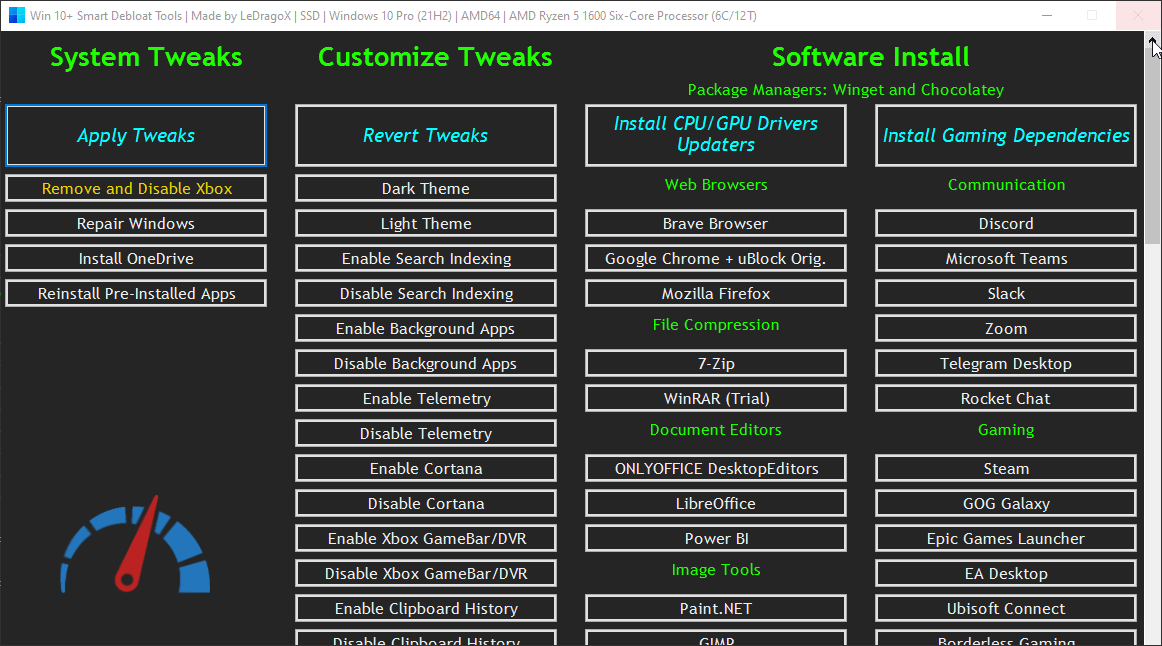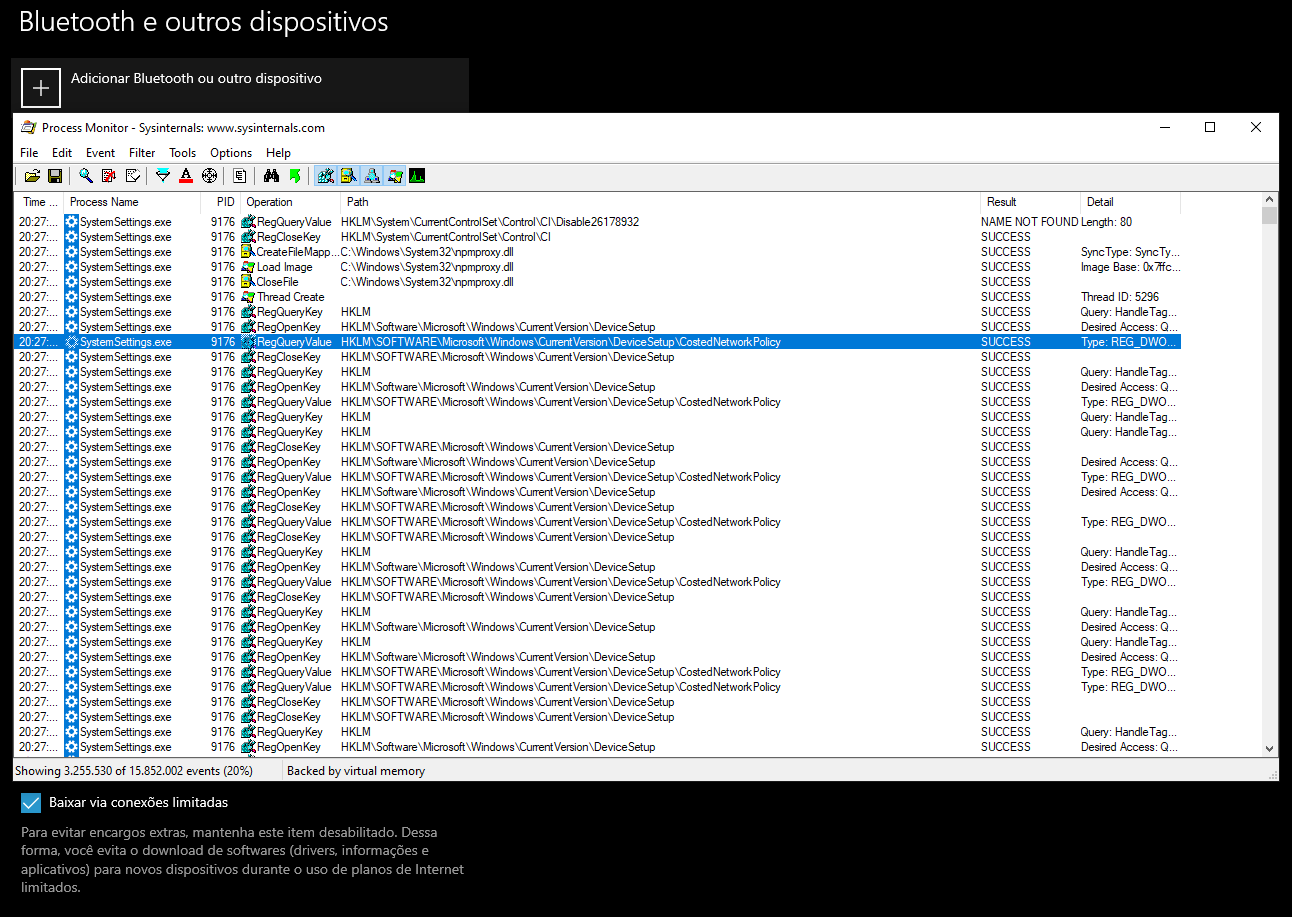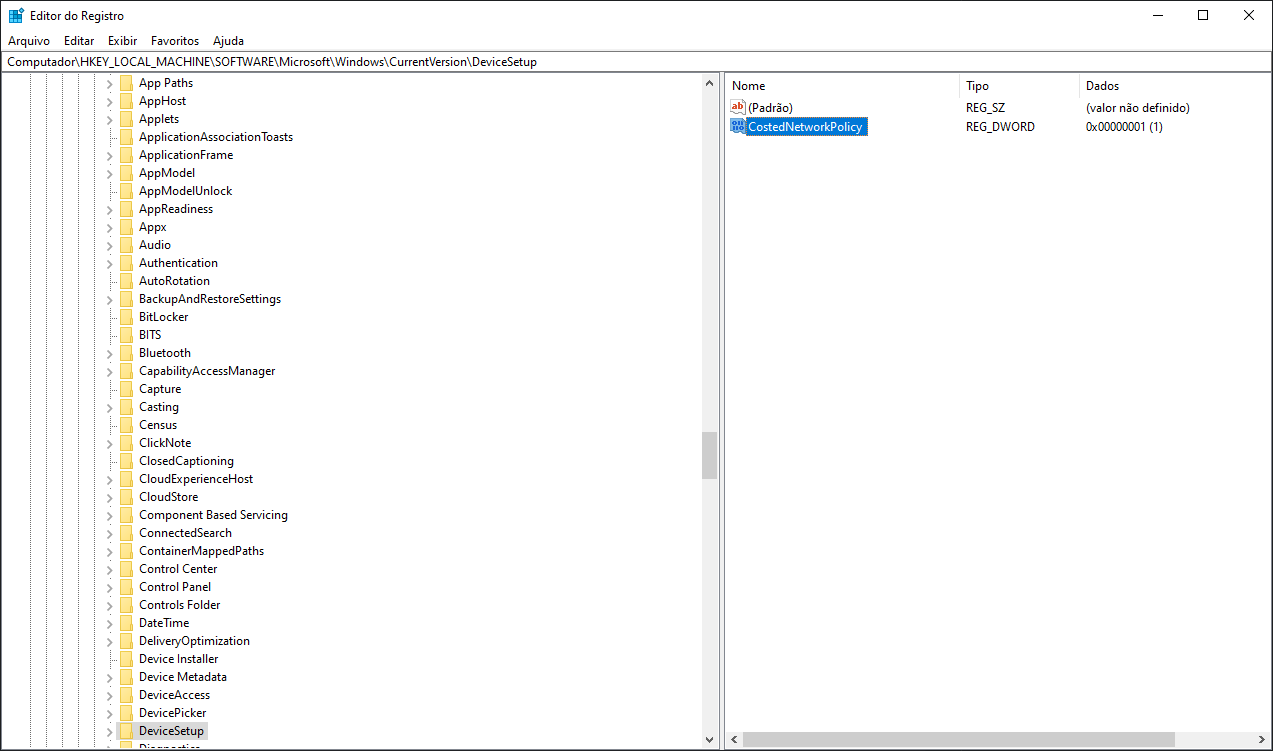|
|
2 weeks ago | |
|---|---|---|
| .github | 2 weeks ago | |
| src | 2 weeks ago | |
| .gitignore | 2 weeks ago | |
| LICENSE.txt | 2 weeks ago | |
| OpenTerminalHere.cmd | 2 weeks ago | |
| README.md | 2 weeks ago | |
| Win10ScriptCLI.ps1 | 2 weeks ago | |
| Win10ScriptGUI.ps1 | 2 weeks ago | |
README.md
 Win 10+ Smart Debloat Tools
Win 10+ Smart Debloat Tools

This Project was adapted from W4RH4WK's Project
📄 Resume
These scripts will Customize, Debloat and Improve Privacy/Performance and System Responsiveness on Windows 10+.
Use on a fresh windows install to note the differences.
⚠️ Disclaimer: You're doing this at your own risk, I am not responsible for any data loss or damage that may occur.
🚀 Download Latest Version
Code located in the main branch is always considered under development,
but you'll probably want the most recent version anyway.
| Download | Version(s) Supported | Edition(s) | PowerShell Version |
|---|---|---|---|
⬇️ Zip File ⬇️ |
21H2 or Older | Home / Pro |
🔄️ Roll-Back
If something breaks you can rely on:
- A restoration point;
- The
repair-windows.ps1file or button onWin10ScriptGUI.ps1; - If you want (almost) everything to it's original state, use the
Revert Tweaksbutton onWin10ScriptGUI.ps1.
❗ Usage Requirements
The Win10Script/GUI.ps1 do not make everything automatically, follow these steps.
- Extract the
.zipfile. - Open
OpenTerminalHere.cmd(For beginners) or the Powershell as admin on it's folder. - Enable execution of PowerShell scripts and Unblock PowerShell scripts and modules within this directory (Down below).
GUI Version
- Copy and Paste this entire line below on Powershell:
Set-ExecutionPolicy Unrestricted -Scope CurrentUser -Force; ls -Recurse *.ps*1 | Unblock-File; .\"Win10ScriptGUI.ps1"
The Apply Tweaks button is the main one for debloating.
CLI Version (Minimal, good for automation)
- Copy and Paste this entire line below on Powershell:
Set-ExecutionPolicy Unrestricted -Scope CurrentUser -Force; ls -Recurse *.ps*1 | Unblock-File; .\"Win10ScriptCLI.ps1"
Scripts can be run individually, pick what you need.
✅ GUI Script Features
Click to expand
Apply Tweaks: Run every Common Tweak scripts;Remove Xbox from Windows: Wipe Xbox Apps, disable Services related to Xbox and GameBar/GameDVR; (remove-and-disable-xbox.ps1)Repair Windows: Try to Completely fix the Windows worst problems via Command Line; (backup-system.ps1andrepair-windows.ps1)Reinstall Pre-Installed Apps: Rebloat Windows with all the Pre-Installed Apps; (reinstall-pre-installed-apps.ps1)Revert Tweaks: Re-apply some tweaks and [Revert] all possible ones, covering theScheduled Tasks,Services,Privacy and Performance,PersonalandOptional Featurestweaks;Dark Theme & Light Theme: Apply Dark Theme or Light Theme on Windows;Enable/Disable Search Indexing: Let you choose whether the Windows Search Service is enabled or disabled;Enable/Disable Background Apps: Let you choose whether ALL the Background Apps are enabled or disabled;Enable Telemetry & Disable Telemetry: Let you choose whether the Windows Telemetry is enabled or disabled;Enable/Disable Cortana: Let you choose whether the Cortana is enabled or disabled;Enable/Disable Xbox GameBar/DVR: Let you choose whether the Xbox GameBar/DVR (In-Game) is enabled or disabled;Enable/Disable Clipboard History: Let you choose whether the Clipboard History is enabled or disabled;Enable/Disable Old Volume Control: Let you choose whether the Old Volume Control (Win 7/8.1) is enabled or disabled;Install CPU/GPU Driver Updater: This WILL NOT install anymore the drivers, only the drivers updater. (install-drivers-updaters.ps1);- The Latest CPU for driver updater. For
Intel,Intel DSA (Winget)(Except AMD); - The Latest GPU driver updater. For
Intel (DSA)andNVIDIA,NVIDIA GeForce Experience (Winget)(Except AMD);
- The Latest CPU for driver updater. For
Install Gaming Dependencies: Install all Gaming Dependencies required to play games (DirectX, VC++ 2005+ (x86 & x64), .NET Framework). (install-gaming-dependencies.ps1);- Every software installation is explicitly showed;
☑️ Common Script Features
Click to expand
- Import all necessary Modules before Executing everything; (lib folder)
- Make a Restore Point and Backup the Hosts file; (
backup-system.ps1) - Install Chocolatey/Winget by default; (
install-package-managers.ps1)- Auto-Update every available software via
Winget(12:00/day) andChocolatey(13:00/day); - Find the Scheduled Job on
Task Scheduler > "Microsoft\Windows\PowerShell\ScheduledJobs\Chocolatey/Winget Daily Upgrade";
- Auto-Update every available software via
- Download AdwCleaner and Run the latest version of for Virus/Adware scan; (
silent-debloat-softwares.ps1) - Download OOShutUp10 and import all Recommended settings;
- Disable Telemetry from Scheduled Tasks and Optimize it; (
optimize-scheduled-tasks.ps1) - Disable heavy Services, but enable some on SSDs for optimum performance; (
optimize-services.ps1) - Remove Bloatware Apps that comes with Windows 10, except from my choice; (
remove-bloatware-apps.ps1) - Optimize Privacy and Performance settings disabling more telemetry stuff and changing GPOs; (
optimize-privacy-and-performance.ps1) - Apply General Personalization tweaks via Registry and Powershell commands; (
personal-tweaks.ps1) - Help improve the Security of Windows while maintaining performance; (
optimize-security.ps1) - Remove OneDrive completely from the System, re-install is possible via Win Store; (
remove-onedrive.ps1) - Disable/Enable Optional Features specially for Gaming/Work; (
optimize-optional-features.ps1) - Install WSL Preview (Only works for Windows 11): (
win11-wsl-preview-install.ps1) - In the End it Locks Script's Usage Permission. (
set-script-policy.psm1)
⚡ Troubleshooting Known Issues
For each issue, expand the issue you're looking for, and Open PowerShell as admin to copy + paste it's content:
Fingerprint Reader / Facial Detection not Working (WbioSrvc service was disabled) - See #189 from W4RH4WK
Get-Service WbioSrvc | Set-Service -StartupType Automatic -PassThru | Start-Service
Issues with Skype (Microsoft.SkypeApp app was uninstalled) - See #79 from W4RH4WK
winget install --silent --source "msstore" --id "Microsoft.Skype"
Bring back Taskbar Widgets (Windows 11) - See #7
- Press
Win + Rthen paste this protocol:ms-windows-store://pdp/?ProductId=9MSSGKG348SP - Then click
Get/Install - After this, open the
Taskbar Settingsand enable theWidgetsbutton again
Sysprep will hang (Not Tested).
No solution yet, do a Google search
➕ Contribute
I would be happy to extend the collection of scripts. Just open an issue or send me a pull request. (Yes, if it's useful, you can).
TIP: To clone quickly, use this command:
git clone --filter=tree:0 https://github.com/LeDragoX/Win-10-Smart-Debloat-Tools.git
🤍 Credits
-
Special thanks to the LowSpecGamer, he is the reason i've adapted this script.
-
W4RH4WK (For his project ^^);
-
O&O Software GmbH (ShutUp10 Company);
-
MalwareBytes (AdwCleaner Company);
-
Adamx's - by this video;
-
Baboo's - by this video;
-
ChrisTitusTech - gave me more confidence to mess with PowerShell after this 🔴 LIVE
-
Daniel Persson - by this video;
-
matthewjberger - by this script.
🔧 Tweak Testers
- yCr-shiddy - Helped giving more ideas and fixes;
🏅 More Debloat Scripts (Community)
Click to expand
The scripts are designed to run With/Without (GUI/CLI) any user interaction. Modify them beforehand. If you want a more interactive approach check out:
- win10script from ChrisTitusTech (Recommended);
- Windows10Debloater from Sycnex;
- Sophia-Script-for-Windows from farag2;
- Windows-Optimize-Harden-Debloat;
- Windows-Optimize-Debloat.
🔎 How did i find specific Tweaks?
Click to expand
How To (Advanced Users)
By using SysInternal Suite Procmon(64).exe i could track the SystemSettings.exe by filtering per Process Name (Ctrl + L).
- But, not every time filtering the application you want will show the registry tweaks that were applied, so make sure other processes appear.
- Then use
Clearing the list (Ctrl + X)(But make sure it isCapturing the Events (Ctrl + E)) and finally, applying an option of the Windows Configurations and searching the Registry Key insideProcmon(64).exe. - Also make sure to disable the Events being captured
(Ctrl + E)after applying a specific config.
After finding the right register Key, you just need to Right-Click and select Jump To... (Ctrl + J) to get on it's directory.
📝 License
Licensed under the MIT license.