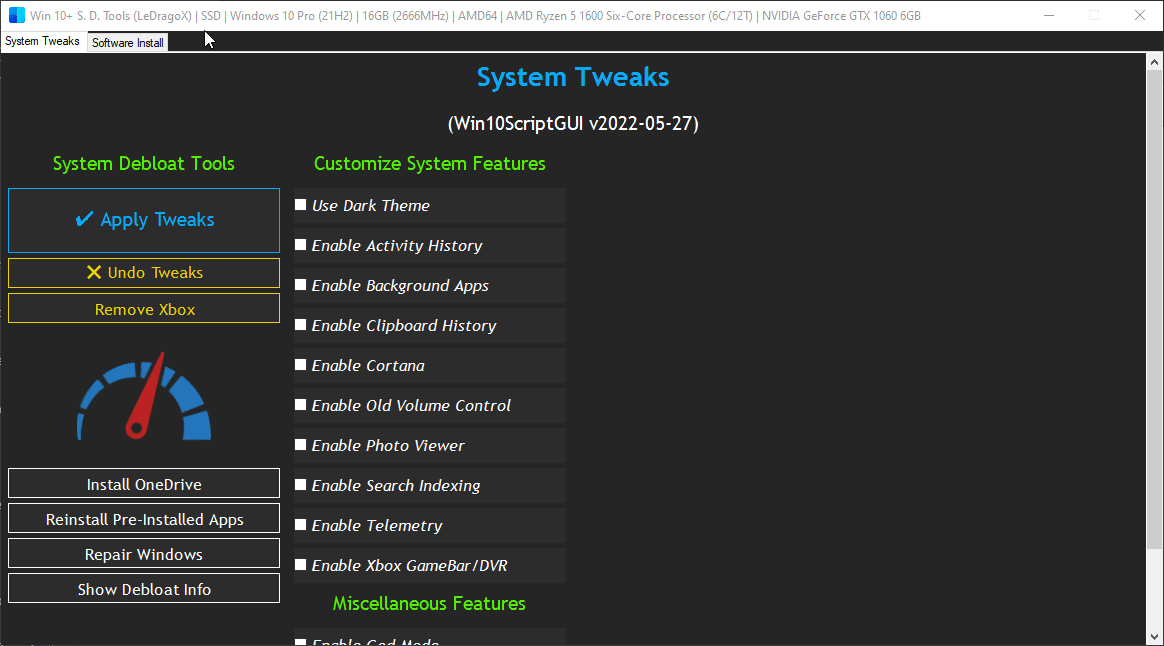- Only set execution policy when creating the Winget scheduled job
- There's no reason to block script usage, at least from my side
- Update FUNDING.yml because i got GitHub Sponsors working 🥳
|
2 weeks ago | |
|---|---|---|
| .github | 2 weeks ago | |
| src | 2 weeks ago | |
| .gitignore | 2 weeks ago | |
| CONTRIBUTING.md | 2 weeks ago | |
| LICENSE.txt | 2 weeks ago | |
| OpenTerminalHere.cmd | 2 weeks ago | |
| README.md | 2 weeks ago | |
| Win10ScriptCLI.ps1 | 2 weeks ago | |
| Win10ScriptGUI.ps1 | 2 weeks ago | |
README.md
 Win 10+ Smart Debloat Tools
Win 10+ Smart Debloat Tools

This Project was adapted from W4RH4WK's Project
📄 Resume
These scripts will Customize, Debloat and Improve Privacy/Performance and System Responsiveness on Windows 10+.
Use on a fresh windows install to note the differences.
⚠️ Disclaimer: You're doing this at your own risk, I am not responsible for any data loss or damage that may occur.
🚀 Download Latest Version
Code located in the main branch is considered stable,
the develop branch is the most recent version.
| Download | Version(s) Supported | Edition(s) | PowerShell Version |
|---|---|---|---|
⬇️ Main - Stable |
21H2 or Older | Home / Pro | |
⬇️ Develop - Newer |
🔄️ Roll-Back
If something breaks you can rely on:
- A restoration point;
- The
repair-windows.ps1file or button onWin10ScriptGUI.ps1; - If you want (almost) everything to it's original state, use the
Undo Tweaksbutton onWin10ScriptGUI.ps1.
❗ Usage Requirements
The Win10Script(CLI/GUI).ps1 do not make everything automatically, follow these steps.
- Extract the
.zipfile. - Open
OpenTerminalHere.cmd(For beginners) or the Powershell as admin on it's folder. - Enable execution of PowerShell scripts and Unblock PowerShell scripts and modules within this directory (Down below).
GUI Version
- Copy and Paste this entire line below on Powershell:
Set-ExecutionPolicy Unrestricted -Scope CurrentUser -Force; ls -Recurse *.ps*1 | Unblock-File; .\"Win10ScriptGUI.ps1"
The Apply Tweaks button is the main one for debloating.
CLI Version (Minimal, good for automation)
- Copy and Paste this entire line below on Powershell:
Set-ExecutionPolicy Unrestricted -Scope CurrentUser -Force; ls -Recurse *.ps*1 | Unblock-File; .\"Win10ScriptCLI.ps1"
Scripts can be run individually, pick what you need.
✅ GUI Script Features
Click to expand
System Tweaks
System Debloat Tools
Apply Tweaks: Run every Common Tweak scripts;Undo Tweaks: Re-apply some tweaks and [Revert] all possible ones, covering theScheduled Tasks,Services,Privacy and Performance,PersonalandOptional Featurestweaks, then try toReinstall Pre-Installed Apps;Remove Xbox: Wipe Xbox Apps, disable Services related to Xbox and GameBar/GameDVR; (remove-xbox.ps1)Install OneDrive: Tries to re-install the built-in OneDrive; (install-onedrive.ps1)Reinstall Pre-Installed Apps: Rebloat Windows with all the Pre-Installed Apps; (reinstall-pre-installed-apps.ps1)Repair Windows: Try to Completely fix the Windows worst problems via Command Line; (backup-system.ps1andrepair-windows.ps1)Show Debloat Info: Make an overall check-up from disabled and enabled Windows Components (Compare before and after applying tweaks, it's a great difference); (show-debloat-info.ps1)
Customize System Features
Dark Theme & Light Theme: Apply Dark Theme or Light Theme on Windows;Enable/Disable Activity History: Enables or Disables the Activity History;Enable/Disable Background Apps: Enables or Disables ALL the Background Apps;Enable/Disable Cortana: Enables or Disables the Cortana;Enable/Disable Clipboard History: Enables or Disables the Clipboard History;Enable/Disable Old Volume Control: Enables or Disables the Old Volume Control (Win 7/8.1);Enable/Disable Photo Viewer: Enables or Disables the Photo Viewer (Win 7/8.1);Enable/Disable Search Indexing: Enables or Disables the Windows Search Service;Enable/Disable Telemetry: Enables or Disables the Windows Telemetry;Enable/Disable Xbox GameBar/DVR: Enables or Disables the Xbox GameBar/DVR (In-Game);
Miscellaneous Features
Enable/Disable God Mode: Enables or Disables the hidden Desktop folder God Mode;Enable/Disable Take Ownership menu: Enables or Disables the Take Ownership context menu;Enable/Disable Shutdown PC shortcut: Enables or Disables the Shutdown Computer desktop shortcut;
Software Install
Install Selected: Install the selected apps by marking the checkbox(es);Uninstall Mode: Default as OFF, clicking this will switch theInstall Selectedbutton toUninstall Selectedand uninstall every selected apps (Advice: Blue colored buttons may not be able to uninstall completely and WSL UWP Apps, but WSL Distros will be unregistered);
☑️ Common Script Features
Click to expand
- Import all necessary Modules before Executing everything; (lib folder)
- Logs both script versions on
C:\Users\Username\AppData\Local\Temp\Win10-SDT-Logs; - Make a Restore Point and Backup the Hosts file; (
backup-system.ps1) - Install Chocolatey/Winget by default; (
install-package-managers.ps1)- Auto-Update every available software via
Winget(12:00/day) andChocolatey(13:00/day); - Find the Scheduled Job on
Task Scheduler > "Microsoft\Windows\PowerShell\ScheduledJobs\Chocolatey/Winget Daily Upgrade"; - Register daily upgrade logs on
C:\Users\Username\AppData\Local\Temp\Win10-SDT-Logsand remove old log files;
- Auto-Update every available software via
- Download AdwCleaner and Run the latest version of for Virus/Adware scan; (
silent-debloat-softwares.ps1) - Download OOShutUp10 and import all Recommended settings;
- Disable Telemetry from Scheduled Tasks and Optimize it; (
optimize-task-scheduler.ps1) - Disable heavy Services, but enable some on SSDs for optimum performance; (
optimize-services.ps1) - Remove Bloatware UWP Apps that comes with Windows 10+, except from my choice; (
remove-bloatware-apps.ps1) - Optimize Privacy by disabling more telemetry stuff and changing GPOs; (
optimize-privacy.ps1) - Optimize Performance by changing away from stock configurations that slowdowns the system; (
optimize-performance.ps1) - Apply General Personalization tweaks via Registry and Powershell commands; (
personal-tweaks.ps1) - Help improve the Security of Windows while maintaining performance; (
optimize-security.ps1) - Remove OneDrive completely from the System, re-install is possible via Win Store; (
remove-onedrive.ps1) - Disable/Enable Windows Features specially for Gaming/Productivity; (
optimize-windows-features.ps1)
⚡ Troubleshooting Known Issues
For each issue, expand the issue you're looking for, and Open PowerShell as admin to copy + paste it's content:
Bring back Taskbar Widgets (Windows 11) - See #7
- Press
Win + Rthen paste this protocol:ms-windows-store://pdp/?ProductId=9MSSGKG348SP - Then click
Get/Install - After this, open the
Taskbar Settingsand enable theWidgetsbutton again
Fix NVIDIA Control Panel
Only this time (Recommended - Consumes less RAM after boot)
Get-Service "NVDisplay.ContainerLocalSystem" | Set-Service -StartupType Manual -PassThru | Start-Service
Permanently (Keeps the service running along with the system)
Get-Service "NVDisplay.ContainerLocalSystem" | Set-Service -StartupType Automatic -PassThru | Start-Service
Sysprep will hang (Not Tested).
No solution yet, do a Google search
🏅 More Debloat Scripts (Community)
Click to expand
The scripts are designed to run With/Without (GUI/CLI) any user interaction. Modify them beforehand. If you want a more interactive approach check out:
- win10script and winutil (Recommended) from ChrisTitusTech;
- Windows10Debloater from Sycnex;
- Sophia-Script-for-Windows from farag2;
- Windows-Optimize-Harden-Debloat and Windows-Optimize-Debloat from SimeonOnSecurity;
🔧 Tweak Testers
- All of my friends and people who trusted on me to run the script;
- yCr-shiddy - Helped giving more ideas and fixes;
🤍 Credits
- Special thanks to the LowSpecGamer, he is the reason i've adapted this script.
- W4RH4WK (For his project ^^);
📚 Used code references
- Adamx's - by this video (and script);
- Baboo's - by this video (and commands);
- ChrisTitusTech - by having taught how to mess with PowerShell in this Stream (and his open-source debloat script);
- Daniel Persson - by this video (and script explanation);
- matthewjberger - by this script.
📝 License
Licensed under the MIT license.
MalwareBytes AdwCleaner and O&O ShutUp10++ have their own licenses.